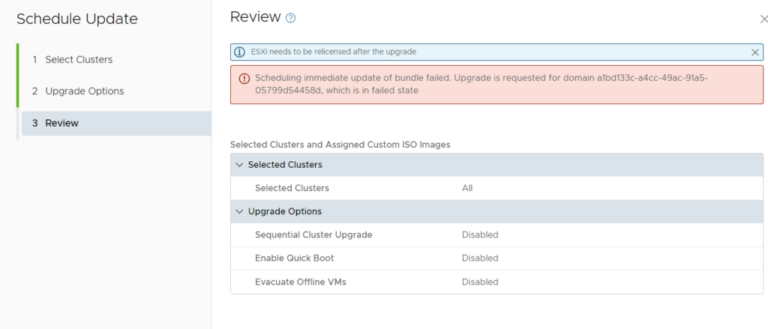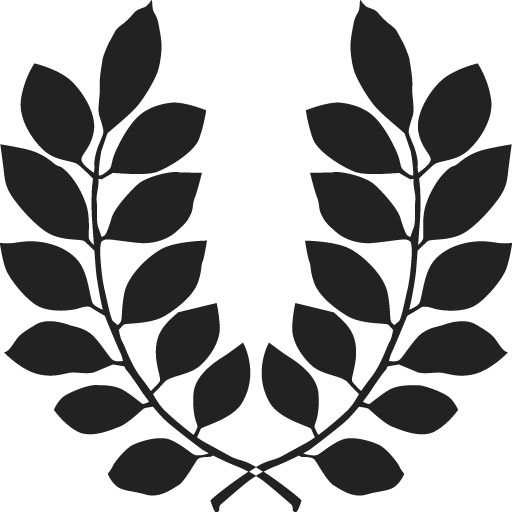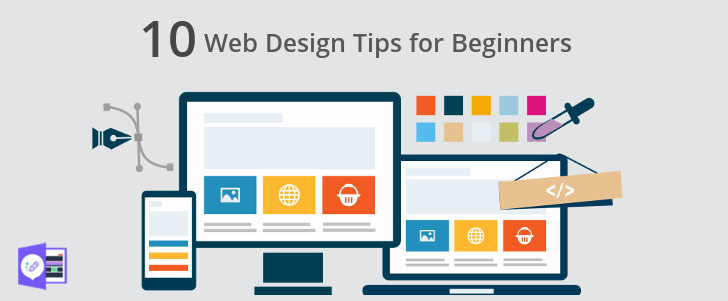PuTTY Enhanced series
How to change the bell style and settings in PuTTY
A terminal bell is a sort of notification fastdot by an SSH server when some things happen or appear, such as an error message or global announcement
By default, PuTTY will use the Windows system ding whenever it’s told to signal a bell. This can sometimes be annoying, especially if something’s triggering the bell repeatedly
To change the bell style and settings, first choose a saved session from the menu
1) Click Load
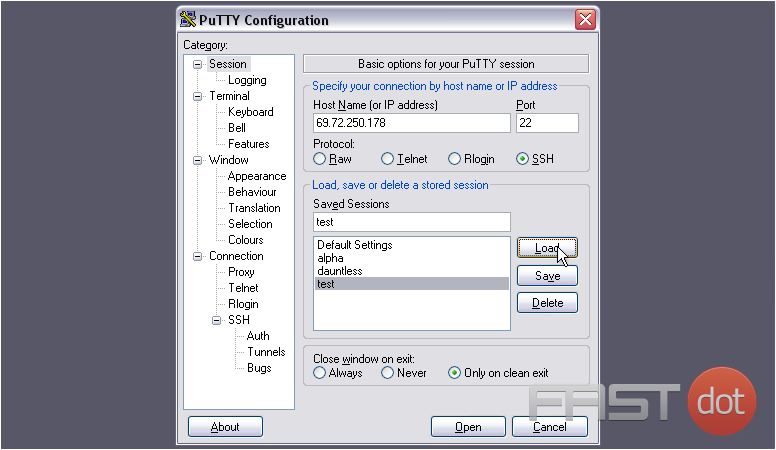
2) Then, go to Bell
3) First, you can set the style of the terminal bell
4) Let’s change ours to Visual bell, which will cause the window to flash instead of making a sound
You can also change it to None to disable the bell completely, force it to beep using the PC speaker, or choose a custom sound file to play
Next section. With the buttons above, you can make the taskbar and window title notify you if you receive a bell when the window is not in focus
Flashing will cause the taskbar to blink, whereas Steady will display a solid color
The bottom section allows you to disable the bell temporarily when over-used, as defined by the settings. The defaults here should work fine
5) Return to the Session panel
6) Be sure to Save your session, or else the settings won’t stick
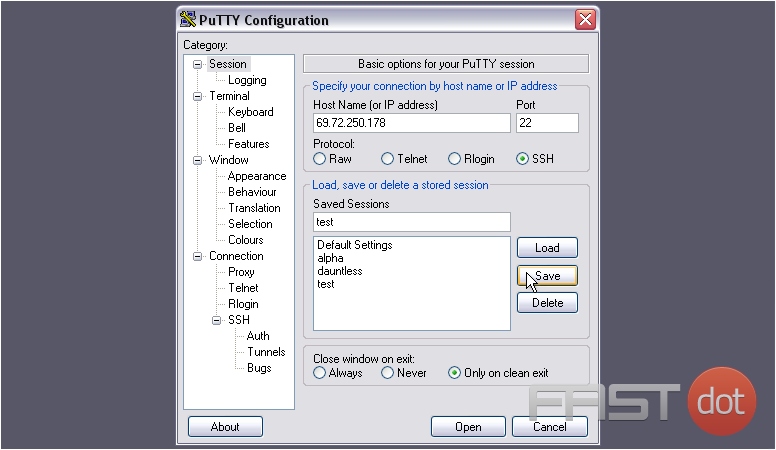
Then, let’s test out the bell
7) Log in
One way to trigger a bell is by pressing Backspace at the beginning of a line
The window will flash momentarily to represent a bell signal
This tutorial is now complete. You now know how to change the bell style and settings in PuTTY