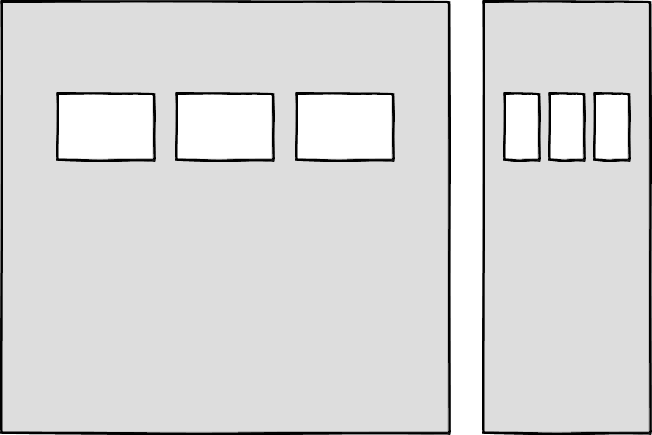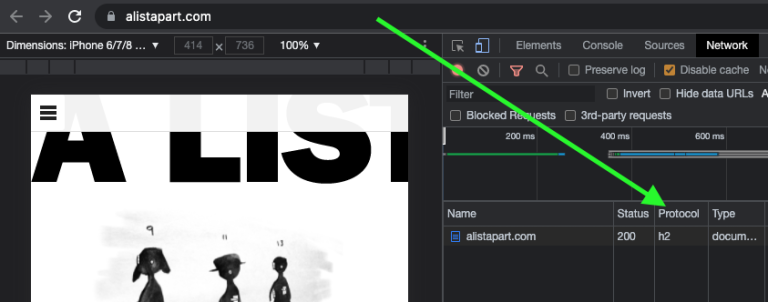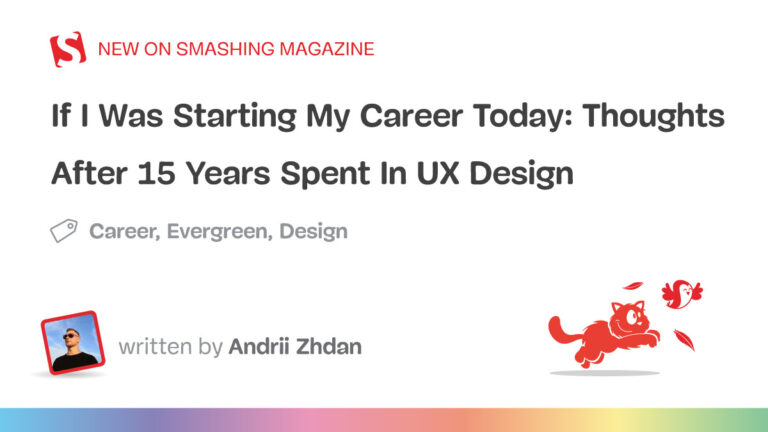PuTTY Enhanced series
How to copy and paste to and from a PuTTY window
It may not be obvious to you, but it is possible to https://fastdot.com.au/cloud-hosting-servers/vmware-vps-hosting-linux/ and paste to and from a PuTTY window. This tutorial will show you how to do that
Copying and pasting in PuTTY is very easy, but different from the way it’s done in most other programs
1) You’ll need to be logged in to a PuTTY session before you begin
2) All you have to do is left click and drag to make a selection
As soon as you let go of the mouse button, the selection is instantly copied to your clipboard and ready to be pasted
3) Simply click off of the selection to deselect it
4) Now, let’s paste the selection into another window. For this tutorial, we’ll just use a Notepad window that we already have open
5) Right click, then Paste
The selection has been copied and pasted successfully
Now, let’s try copying and pasting an SSH command we’ve stored in a different Notepad window
6) Right-click and Copy
7) Return to PuTTY
8) Simply right-click to paste
9) Press Enter to execute the command
You can also select and copy a rectangular region in PuTTY. For our purpose, this is useful to copy just the filenames in this directory listing
10) Hold down ALT, then click and drag from the top left corner to the bottom right
11) Switch back to Notepad
12) Press CTRL+V to paste
The rectangular region you copied has been pasted successfully
This completes the tutorial. You should now know how to copy and paste to and from PuTTY